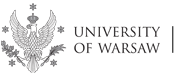Cookies
Blocking cookies
Each browser to improve the level of privacy protection offers a possibility of blocking storage of cookies on a user's equipment. Below we describe how to block cookies in most popular browsers.
Firefox
From the top menu select „Tools", and then "Options”, and in the box „Options” go to the tab „Privacy”. In the section „History” in the line „Firefox Programme:” change the option "will remember history" to „will use the user's settings”. Then tick the option „Accept cookies”. To finish, approve the changes by clicking „OK”.
Google Chrome
Click the button „Google Chrome Setting”. Then click the reference „Show advanced settings...”, in the section „Privacy” click the button „Contents setting...”. In the section „Cookie files” tick the option „Block attempts to place sites data on the computer”. Finish the entered changes clicking „Ready”.
Internet Explorer
From the menu bar choose the option “Tools”, then ”Internet Options”, go to the tab „Privacy”. In the section „Setting” click the button „Advanced ”. In the new window in the section „Cookie files” tick the option „Replace automatic handling of cookie files”. In both columns select the option „Block”. Finish entering the changes clicking „OK” and once again "OK".
Opera
Click the button „Opera” and select ”Setting”, then ”Preferences”. Go to the tab „Advanced”, Then from the list on the left choose the option „Cookies”. On the right, tick the option „Never accept cookies”. To finish entering the changes click "OK".
Safari
Click the menu with Safari general settings (icon of a gear wheel) then choose „Preferences” from the list. In the window click the icon described as „Privacy”. In the part „Block cookie files” tick the option „Always”. Close the window.